 Texture image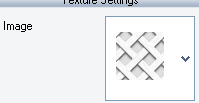 Use this list to select the texture image or to import a new one. |
|
 Opacity Use this slider to specify the texture overlay intensity. |
|
 Blending Use the drop down list to select a gradient blending algorithm. |
|
 Tile mode Check this option to turn the tiled mode on. |
|
 Offsets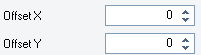 Specify the horizontal and vertical offsets of the texture picture. |
|
 Scale Use the drop down slider to set the texture image scale in percents. |
|